How to Recover Deleted Photos from Android without Root
How to recover lost photos from Android phone without backup or rooting? Now with UltData - Android Data Recovery, you can easily retrieve lost photos from Samsung, Huawei, Xiaomi, OnePlus, etc. without rooting.
Available for macOS 13 Available for Windows 11/10/8.1/8/7To get started, download Tenorshare UltData - Android Data Recovery and install it on your PC. Then follow the guide below to recover lost photos from Android.
Step 1. Connect Your Android Device
Launch the program and select the feature "Recover Lost Data".

Then connect your Android device via the OEM USB cable. (During the process, please do not launch any other Android phone management software.)

Step 2. Enable USB Debugging
Before scanning the data, you need to enable USB debugging on your Android phone. Follow the instruction below:
- First, click the “USB Charging” from the Phone taskbar and switch USB option to "Transferring files".
- Go back to “Settings”, search "Build" and choose "Build number" on result, then tap it 7 times or several times depending on your device model.

Tip: Still unable to enable the USB debugging or connect your device to PC? Don't worry, click the button on the bottom left or right, it will give you a further guide. (Read about what is USB degugging?)
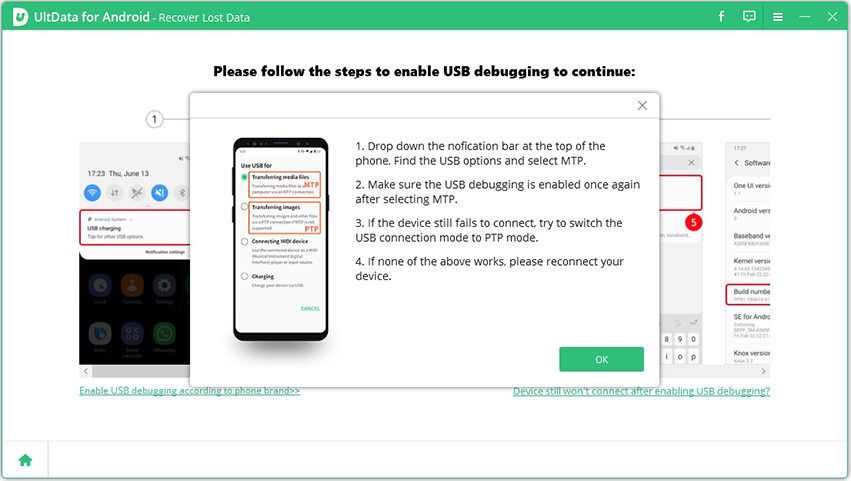
After enabling the USB debugging, you need to allow the authorization on your device to allow USB debugging. Once the USB debugging is enabled, your device will pop up a window to ask you allow the the authorization on your device. Simply click "OK". If the window doesn’t appear, please click “Show Again” on the program.
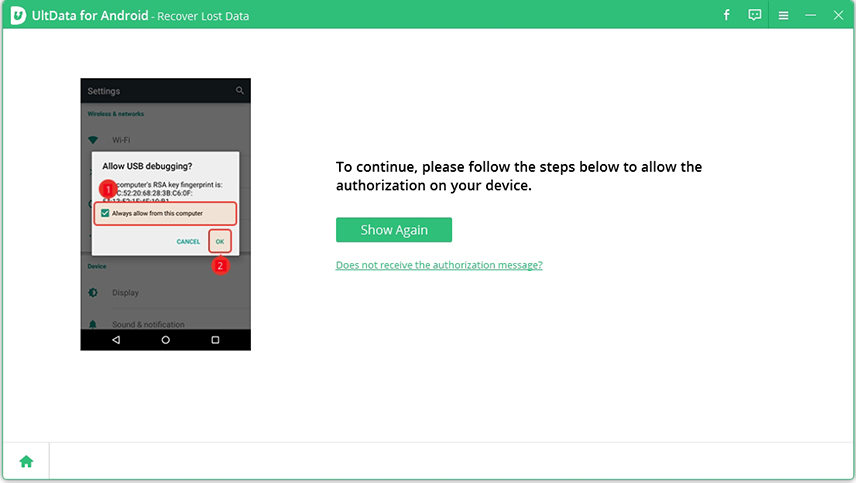
Step 3. Start Scanning
Choose the files types you'd like to scan when connection is finished. Then click on "Next". The software will scan your deleted/lost photos on your device.
Note: To scan your phone data, you will be asked to install Connector app on your phone. The Connector app is totally safe and free to install.

Step 4. Preview And Recover The Lost Photos
After scanning, the program will display all picture data, including the deleted pictures. You can preview the photos before recovery.

Select the photos you want to recover and then click the “Recover” button in the lower-right corner.

Photo enhancement: Check the box next to “Turn on Photo Enhancement” feature after clicking the “Recover” button and it will automatically increase the resolution for recovered images.
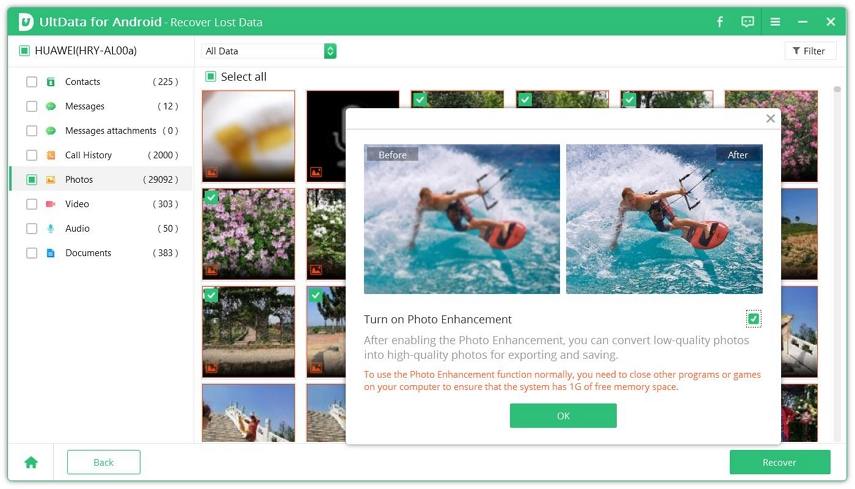
Tenorshare also offers you an awesome Android data recovery app to recover deleted WhatsApp messages, photos, videos from Android internal storage and SD card without computer or root.
Is it Helpful?
Still Need Help ?
Simply contact our support team who are happy to help out. You can submit an online form here.


